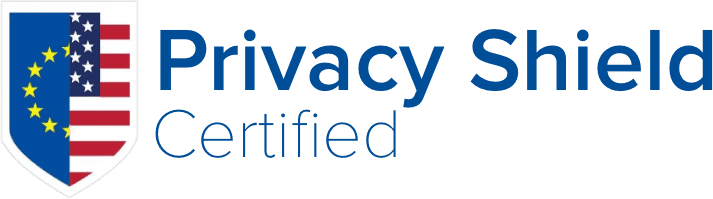After installing JetBackup 5 from the instructions found at https://docs.jetbackup.com/v5.1/adminpanel/generalInformation.html, you may find that the Master Encryption Key is empty if you Exit DR Mode. If this is a fresh installation of JetBackup 5, then no JetBackup Configuration has been generated resulting in this issue. When you first access the JetBackup 5 panel it is best practice to either "New Installation" or "Recover from Disaster". Selecting either of these options will generate the JetBackup Config and populate the Master Encryption Key Field.
If you already progressed past the Disaster Recovery Mode, you can redo this process by following these steps:
- Remove the file located at
/usr/local/jetapps/etc/jetbackup5/dr.flag - Refresh the page/Reload the JetBackup 5 Admin Panel
- The site will then automatically redirect to the Disaster Recovery page
- Select either Fresh Install or Recover from Disaster
Once you have completed these steps you will notice that the Master Encryption Key is no longer empty. You can verify this by navigating to Settings -> Security & Privacy or by running the following jetbackup5api command in the terminal: jetbackup5api -F getMasterEncryptionKey