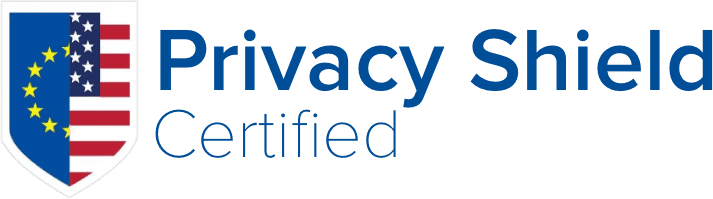If you notice that your account home directory public folders have wrong permissions, please check the following settings.
JetBackup 4 -> Settings -> Restore -> Files restore public directories ownership and permissions.
JetBackup 5 -> Settings -> Restore -> File Permissions
Ensure that each of these permissions/ownerships is set as needed. Default settings for ownership are "nobody" and default settings for permissions are "750" for public directories.
- 0 Users Found This Useful