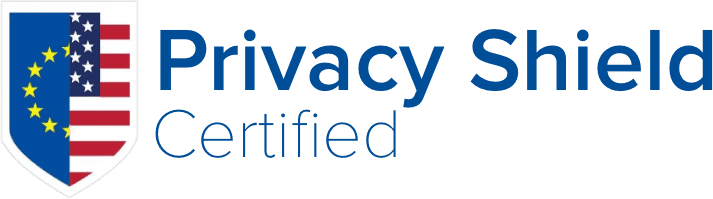Here is the way to download your purchased JetBackup for WordPress zip file from the JetApps Client Area:
- Login to your Client Area at https://billing.jetapps.com/clientarea.php
- Go to "Services > My Services”, click the service name for your active JetBackup WP License, then find the
 button.
button. - Optionally, you can download the SGBP Extractor (Windows/Mac) for extracting your JBWP Backups, or the Backup-Guard (Legacy) Plugin from the left sidebar “Downloads” menu.
After downloading the zip file, you can install the plugin in WordPress with these instructions:
- Download the attached JBWP zip file to your PC.
- Go to your WordPress Admin Dashboard then go to "Plugins > "Add New", and click "Upload Plugin".
- Once you have the plugin zip file uploaded, click "Install Now" then click "Activate Plugin" once the installation is complete. If you see a prompt to Replace, you can click "Replace current version" to proceed with the installation.
You can find additional documentation for JetBackup for WordPress at: