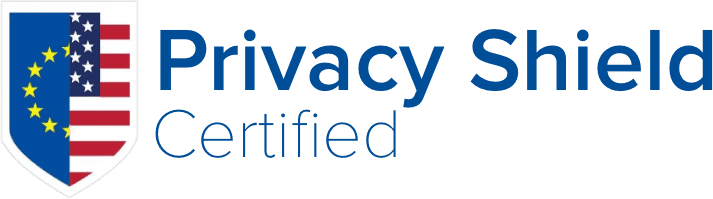Please follow the instructions below when ordering multiple JetBackup licenses:
1. Navigate to our ORDER PAGE, select the product/license you are looking to purchase, and click the "Order Now" button.
2. You should see the "License IP Addresses" field below the product configuration page. Simply specify the IP you would like to activate your JetBackup license with and click "Add IP+"
To add multiple IPs, you simply need to specify the additional IPs you need under the "License IP Addresses" field and click "Add IP+"
3. If you need to remove/modify any IPs you've already added, please click "Remove IP-"
4. Once you've completed adding all the necessary IPs you need a license for, go ahead and click "Continue➜" under the Order Summary widget.
5. You will then be transferred over to the "Review & Checkout" Page. Review your order summary to ensure that all the licenses you want are included and the information is correct.
6. Once you've reviewed and confirmed the details of your purchase, you may go ahead and proceed with the Checkout process to complete your JetBackup purchase.
If you have any further questions regarding the order process, please don't hesitate to reach out to us at billing@jetapps.com
- 0 Users Found This Useful