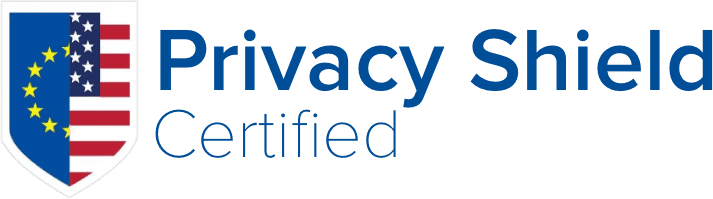We have seen reports of a “Failed loading panel preload information. Error: Invalid user id provided - Unable to load account” when loading JetBackup 5 for the first time after installation.
1. Initial Troubleshooting
Troubleshooting steps for this issue include the following:
- Ensure that the admin, reseller, or user account is active.
- Restart the jetbackup5d service using:
service jetbackup5d restart - Check the log for error messages in:
/usr/local/jetapps/var/log/jetbackup5/jetbackupd.log - Verify that your servers' hostname resolves to your public IP address. If not, use the .da.conf configuration to include the correct IP.
- This may be indicated by the error message "Error: Not logged in (Status Code: 401)"
- Add your hostname/IP and/or port number entry to the file:
/usr/local/jetapps/etc/jetbackup5/.da.confusing the following format.- If using a custom DirectAdmin port, be sure to include the "port" field as well.
- Valid configuration for the
hostentry includes127.0.0.1or[::1]
host=HOSTNAME/IP
port=DA_PORT_NUMBER
- Finally, please check that the IP of the server is not blacklisted by DirectAdmin. JetBackup uses the hostname/port to make the necessary API calls via CURL. You can check to see if the server ip is blacklisted using:
grep "{IP}" /usr/local/directadmin/data/admin/ip_blacklist
For more information on how to edit the DirectAdmin Blacklist, please visit their article: https://help.directadmin.com/item.php?id=306
If the above troubleshooting steps do not resolve this issue, please proceed with the steps below.
2. Show All Users Cache Issue - Admin account does not show in DirectAdmin
One potential issue is the admin user does not appear on the “Show all users” list. JetBackup automatically attempts to load the GUI using your logged in user. If the "admin" account is not cached in the Show All Users list, this will prevent the GUI from loading. Please verify that you can see the admin user when navigating to “Admin Level > Show All Users” in DirectAdmin.
If you find that the admin user or your logged-in user is not appearing please try running the following command:echo "action=cache&value=showallusers" >> /usr/local/directadmin/data/task.queue
The above command will queue a DirectAdmin task to clean the cached user list file. To have the task run immediately please use the following command:
/usr/local/directadmin/dataskq d
3. Problems with the "JetBackup5" Login Key
In some cases, the JetBackup 5 DirectAdmin Login Key is emptied, or deleted manually by accident. To verify if this is the case, please check the following file path to see if the key exists and has contents:
/usr/local/directadmin/data/users/admin/login_keys/JetBackup5/key.conf
If the file is empty or does not exist, you may proceed with the following steps to resolve the issue.
How to Recreate the JB5 DirectAdmin Login Key:
Creating the Key via the DirectAdmin GUI:
- Go to "Login Keys" > Create Login Key
- When creating the Login key, ensure the following fields are filled:
- Key Name: JB5APIK
- Key Value: (Enter a random secure password (exclude special characters) - take note of value as this will be used later)
- Expires On: Select "Never"
- Commands: ALL_ADMIN, ALL_RESELLER, ALL_USERFor "Allow HTM" - leave the default (Not selected) or unselect it.
- Current Password: Enter the "admin" account password.
- Ensure the Key is created successfully.
There's documentation on DirectAdmin Login keys here: https://help.directadmin.com/item.php?id=523
Replacing the Key via SSH as ROOT:
- Go to the path where the new key.conf is stored. Make a copy of the file as key.conf.bak
- The key will be located in a folder that matches the Key Name in /usr/local/directadmin/data/users/admin/{KEYNAME}/key.conf
- Open the file /usr/local/jetapps/etc/jetbackup5/.da.conf in a text editor.
- Using the Key Value you took note of earlier, add this as the value for "password" field. You can comment out the previous "password" value so it's not removed or create a backup of the .da.conf file.
- Restart the JetBackup 5 service with service jetbackup5d restart.
If the key value is entered correctly, the service should be "Running" when checking with service jetbackup5d status. If you see the service "Failing", then it's likely the key could have been entered incorrectly or lacks sufficient permissions.
If the issue persists after checking all the above, please open a ticket with our support team providing the log for jetbackupd.log and any other information.